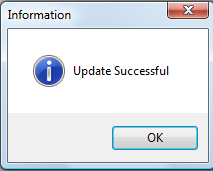- only the Administrator can access the Tools function.
- only the Administrator can access the Tools function.
The Change Expiration Date - will update a selected Expiration Date. Expiration Dates determine whether a debt goes to the Department of Revenue and Education Lottery. During the weekend processing only those debts whose Expiration Dates have NOT passed are submitted. It is the Ending Date for authorizing the collection of debts.
Frequency: This process can be run at anytime. Whenever a group of debts, or even all debts, have the wrong Expiration Date or can be extended to a new Expiration Date change to.
 - only the Administrator can access the Tools function.
- only the Administrator can access the Tools function.
 - if the Clearinghouse provides a Year-end Expiration Report or an Import Status Error Report that identifies debt(s) that have expired they should be reviewed. In the event that a group of expired debts can be changed/extended for whatever reason, this powerful option simplifies the process. Don't use the Edit Debtors screen to manually change each Expiration Date when this function will do it much quicker.
- if the Clearinghouse provides a Year-end Expiration Report or an Import Status Error Report that identifies debt(s) that have expired they should be reviewed. In the event that a group of expired debts can be changed/extended for whatever reason, this powerful option simplifies the process. Don't use the Edit Debtors screen to manually change each Expiration Date when this function will do it much quicker.
 - To see a selected list of expired debts, run an Expiration Report. This will assist in determining what dates need to be changed.
- To see a selected list of expired debts, run an Expiration Report. This will assist in determining what dates need to be changed.
 - this powerful function has one option that will change ALL debts to one Expiration Date. This cannot be un-done so be sure if you use that option it is what you intend to do. You may have a large range of Expiration Dates as debts were submitted to the Clearinghouse over a period of time.
- this powerful function has one option that will change ALL debts to one Expiration Date. This cannot be un-done so be sure if you use that option it is what you intend to do. You may have a large range of Expiration Dates as debts were submitted to the Clearinghouse over a period of time.
1. From the Main Menu click Tools:

2. The Tools menu options:
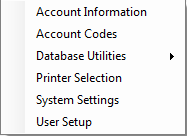
3. Move the mouse over Database Utilitiesand click this option:
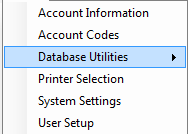
4. Move the mouse over Change Expiration Date and click this option:
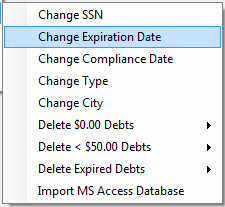
5. A dialog screen appears:
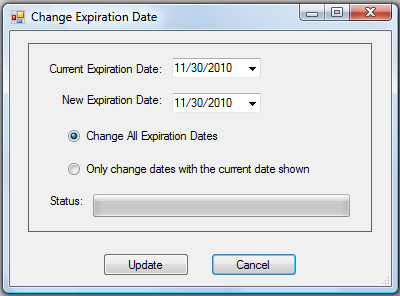
- Enter a Current Expiration Date (or click the down arrow for the Calendar) for one or more debts, such as:
- Enter a New Expiration Date, such as:
- To only change the debts for the selected Current Expiration Date click:
- This changes any Expiration Date of 12/31/2010 to 12/31/2011
- The following appears:
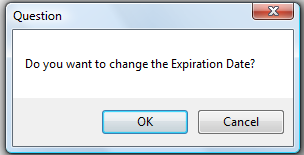
- Click
to abort the change and return to the selection screen
- Click
to begin the process and when completed the following appears:
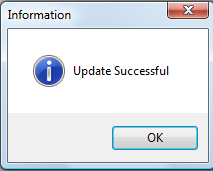
- Enter a
- Click
for the following:
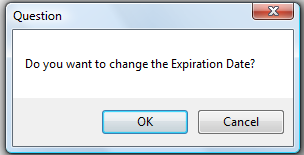
- Click
to abort the change and return to the selection screen
- Click
to begin the process and when completed the following appears: